Enable the Print by Mail Feature
To complete these instructions, you must login to the SLNX Management Console with an account that has Customer Engineer privileges. Otherwise, you cannot enable Print by Mail.
-
Click [System] →[Server Settings] → [Advanced System Settings].
This option is only available if you logged in with Customer Engineer privileges. To enable Customer Engineer privilege to a user (Admin) account, visit System⟶ Security⟶ User Accounts. Select the account and add the Customer Engineer role then save the changes.
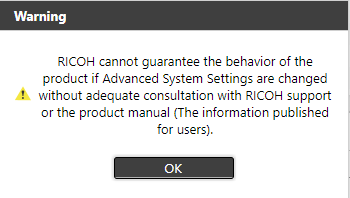
-
In the Advanced System Settings Editor tab, click Filter, and then type ‘Print’ in the first filter field to search for the Print by Mail key.
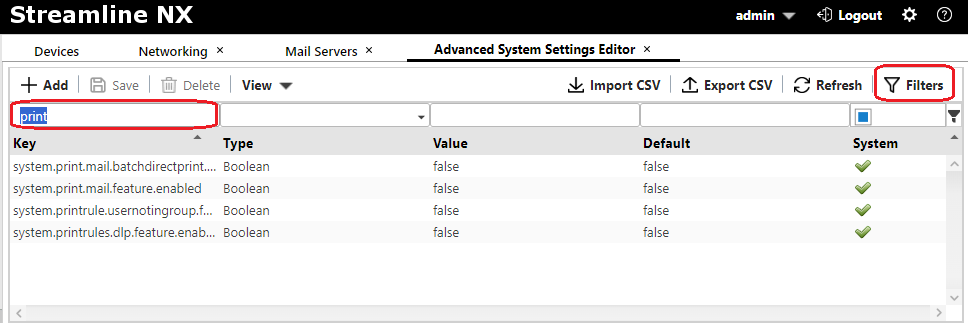
-
Click on the system.print.mail.feature.enabled key to view the Details tab at the bottom of the screen. By default, the value is ‘False’, as shown below.
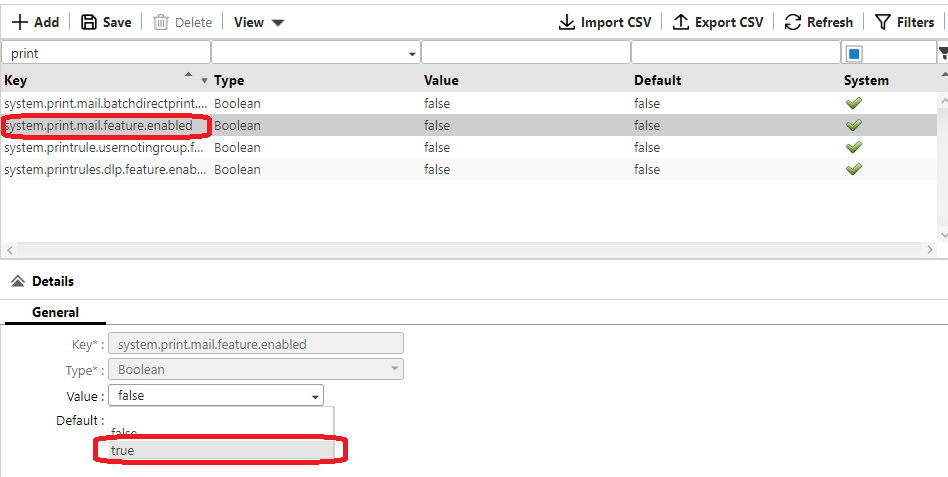
-
On the Details tab, select True from the value list.
-
Click [Save] to save the changes.
-
Logout of the SLNX Management Console and then log back in. You must perform this logout to allow SLNX to display the Print by Mail configuration option in the tool. Once you log back in, the Print By Mail option appears under [System] ®[Print by Mail] in the Navigation Tree.
